No doubt, you’re using Google Analytics on your website. Almost everyone does. For years, Analytics has been the accepted way to measure website activity. In fact, as it’s free to use, you probably set it up the day your website went live.
And maybe for the first few weeks or so, you watched appreciatively as various numbers and percentages grew each time you logged into your Analytics account.
But be honest… when you look at your Analytics today, do you feel any wiser? Are you genuinely learning information that puts you in a position to improve your website? Or your digital marketing?
Most business owners get frustrated with Analytics because they feel swamped with data and yet, ironically, unable to glean any useful information from any of it!
Let’s look at how you can change this. There are two settings that aren’t enabled in Analytics by default, which you would do well to turn on. And then we’ll consider two other factors fundamental to how you interpret Analytics data: once you get these right, you’ll be well on your way to getting meaningful insights from your data which you can use to improve your website.
Not tracking site search
The first two mistakes people tend to make relate to search data… but in different ways.
If your website includes a search facility, it would be useful to know what your visitors search for. You can track this in Analytics by turning on "Site Search”.
Once enabled, Analytics will show you the keywords / phrases visitors use when they search for something on your site. This is vital feedback as it reveals which topics, services and products are in demand.
You’ll also be able to analyse which searches most often lead to a completed call to action, such as submitting an online enquiry form or adding a product to a shopping basket.
Search statistics might also reveal an issue with your website’s navigation if you find that people search for something you thought they would find easily via your site’s menu.
So, rectify mistake number 1 by enabling Site Search in your Analytics account. In Analytics, go to Admin > View > View Settings > Site Search Settings and toggle Site Search Tracking to On. In the Query Parameter box, enter the name of the parameter you see in the URL of your search results page, which is typically "search” or "s” - check with your web developer if you’re unsure.
Not linking search console
The second mistake also relates to search but this is more to do with being able to analyse those search terms that visitors use to find your website in the first place. By default, Analytics gives you no data about this: it will tell you that you have visitors from Google, Bing, Yahoo etc. but it won’t reveal the keywords used in those search engines by your visitors.
And let’s be honest: you definitely want to know about this!
Search data is tracked by a Google product but not by Analytics. Instead, you need to sign up for a (free) Search Console account and then link your Search Console account to your Analytics account.
It sounds typically complicated, doesn’t it? You can sign up for your Search Console account and then you can link that to your Analytics account. In Analytics, go to Admin > Property > Property Settings > Search Console. As long as both your Analytics and your Search Console accounts belong to the same Google login, you’ll be able to connect one to the other.
Not filtering data
This is a big deal.
Analytics tracks every visitor to your site, regardless of where they are in the world or what they might have searched on to reach your site.
And thereafter, it aggregates usage data to give you statistics on things like:
- Which pages of your site are most popular
- How long people spend on your site
- How many times people fill out your enquiry form
But here’s the issue: if you analyse certain metrics such as these without first filtering out those visitors that don’t matter to you, your analysis is floored.
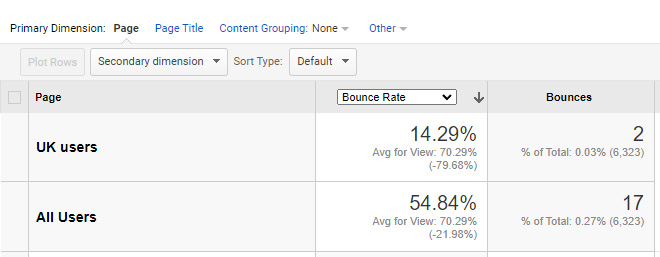
Let’s look at an example: in Rubiqa’s Analytics account, the bounce rate for one of our key selling pages is 54.84%, which is particularly disheartening. But that figure is calculated based on all the data Analytics collects.
When we filter the Analytics data to show UK visitors only - which is far more relevant as we rarely work for foreign businesses - the bounce rate drops to 14.29%.
In this instance, non-UK visitors simply aren't interested in that page. But, equally, we're not interested in the fact that they're not interested!
You can see the importance of focusing on the data that matters before you analyse your stats or, worse still, make changes to your website. Without the correct filtering in place, I’d worry about the performance of that selling page and would likely change something about its content or layout, hoping to make an improvement.
But the underlying data - the data that really matters to our organisation - tells a different story.
You can filter data in various ways in Analytics: a filtered View will collect only the data that matches your criteria. In this instance, I could set up a View to record data for UK visitors only and then look at the reports in that view for a more reliable insight into what’s happening on the website.
Alternatively, a Segment allows me to compare a metric for a defined group of visitors against the same metric for the whole dataset. I could set up a UK visitors metric, apply that to my data and then compare bounce rates for UK people against the overall trend for the website.
Not measuring the right numbers
This is the fourth most common issue I see with how business owners and website managers use Google Analytics.
If you’ve used Analytics before, you’ll know that as soon as you login, you get presented with Page View numbers, Bounce Rates, Average Time on Site and so forth.
Naturally, you want your page views and average time on site to be high and your bounce rates to be low. But is it that simple?
Might a high bounce rate be a good thing, because it suggests that a visitor landed on a relevant page of your site, got what they wanted and left? Article and blog pages often have high bounce rates for that reason. Perhaps the visitor left so that they could send you an email or call you on the phone because they're ready to take things further? That’s definitely not a bad outcome!
Similarly, if your average time on site metric grows each month, is this necessarily what you want? Is it growing because your website’s running more slowly? Or because it’s taking longer for visitors to find what they’re looking for?
Be wary of interpreting your Analytics metrics without first thinking through what those numbers mean in the context of your business as well as the specific web page in question.
Unless you dig deeper, Analytics only presents you with broad, high level numbers which have significantly diluted meanings. Don’t make important business decisions about your website based on data that may misrepresent what’s really happening on your site. It’s worth educating yourself so you know how to improve the relevance of your Analytics data. Or work with digital marketing experts such as Rubiqa who can do that for you and put meaningful information in front of you, which will form the basis of higher quality decision making.
