Publishing an iOS mobile app in the App Store can seem like an intimidating task but it doesn't have to be! In this step-by-step guide, we'll walk you through the process of submitting and publishing your mobile app in the App Store. From setting up your developer account to preparing your app for review, you'll learn how to successfully navigate the App Store submission process.
Before you begin
The App Store is Apple’s official marketplace for iPhone and iPad apps. It’s the only way to distribute your iOS app to the public. Anyone can create an app and submit it to the App Store but there are some important requirements and considerations to keep in mind before you begin.
First, you must register as an Apple Developer and pay the annual fee of £79. This will give you access to the tools and resources you need to upload your app and publicise it to your target market.
Is your app compliant?
Before you start on your app development process, plan ahead to ensure that your app will meet Apple’s App Store guidelines. If your app fails to meet these requirements, it will be rejected by Apple when you submit it for approval.
You do not want to complete your app development project, pay your developer and then discover that there's no chance of getting your app accepted by Apple because it contravenes their guidelines. You will end up with a working app that you can’t publish and the development project itself will have been a waste of time and money!
You will get the opportunity to revise your app and resubmit it - but if you can avoid needing to re-work your app altogether, it's clearly better!
The importance of your Apple id
Your Apple Id is the unique identifier - usually, your email address - associated with your Apple account and it’s used to access many of Apple’s services, such as iCloud, FaceTime and iMessage.
If you don’t have an Apple Id already, you’ll need to create one in order to submit your app to the App Store. You can create this on Apple’s website or on an iOS device or Mac. You will simply need to provide some personal information such as your name, date of birth and contact details. You will also need to supply a payment method.
Registering as an Apple Developer
If you want to publish your iOS mobile app on the App Store, you need to register as an Apple Developer. One important thing to note here: you may not be the actual developer of your app as you may have outsourced this to a software developer. But you, as the owner of the app, need to create a Developer Account with Apple so that the live app sits within your account and, as such, is owned by you. Do not allow your developer to publish the app under their own account as it will give the appearance of the app belonging to them!
This process is required for all developers who want to distribute apps on the App Store.
Your Apple ID is used as your login and your Apple Developer account username. Once you’ve created your Apple ID, you can begin the registration process by visiting the Apple Developer Program website.
The cost to become an Apple Developer depends on whether you are enrolling as an individual or as an organisation. The individual plan costs £79 per year.
After registering for the Apple Developer Program, you’ll be given access to various developer tools, resources and documentation necessary for publishing apps on the App Store. You’ll also be able to test and use your app on your own devices without having to pay extra fees.
Setting up your App page
Once you’ve built your app, it’s time to set up your app page in the App Store. This involves adding screenshots, a description, copyright information and uploading your app for review.
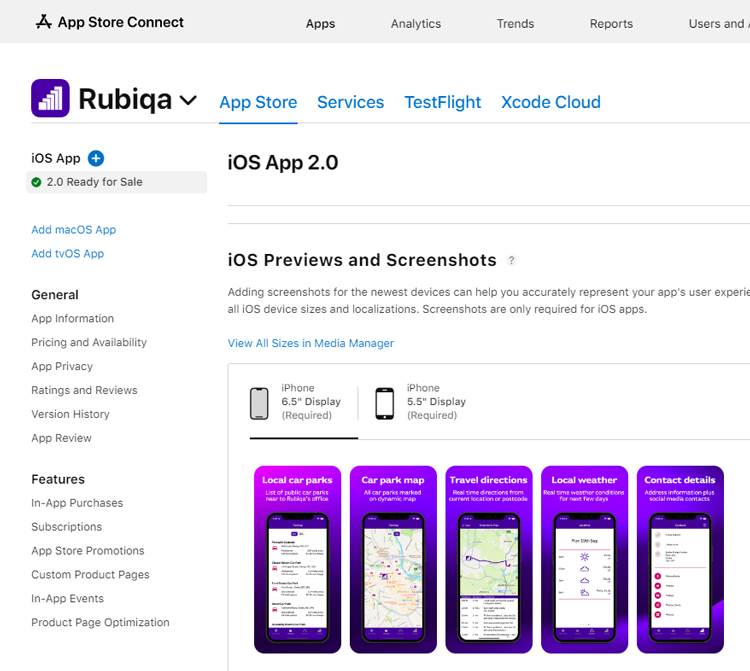
When it comes to setting up your App Store page, screenshots are arguably the most important element. You want to make sure that your app looks great and makes potential users enthusiastic about downloading it.
Bear in mind that Apple requires screenshots from multiple devices and orientations. The details of their current requirements will be evident on your app’s App Information page once you login to your developer account.
Your app’s description is an important part of reaching potential users, so include a compelling overview of what your app does and why people should download it.
You will also need to enter some non-marketing content on the App Information page, such as relevant copyright information as well as contact details for users who have any questions or issues.
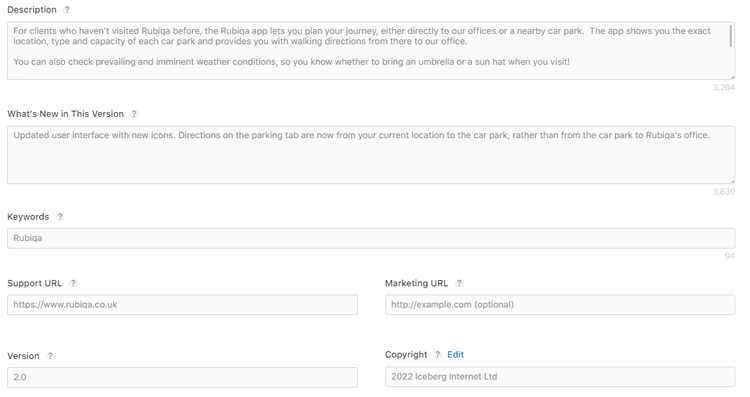
Uploading your App
Now that you’ve added all the necessary info for your App Store page, it’s time to upload your app. Unless you are the software developer, it’s likely that you won’t do this yourself but it’s useful to understand the process involved.
In the Build section of your App page, your developer should click the + icon next to the version number of your app. They will be able to upload the app itself - a file that’s called the binary - and answer a few relevant questions about your app.
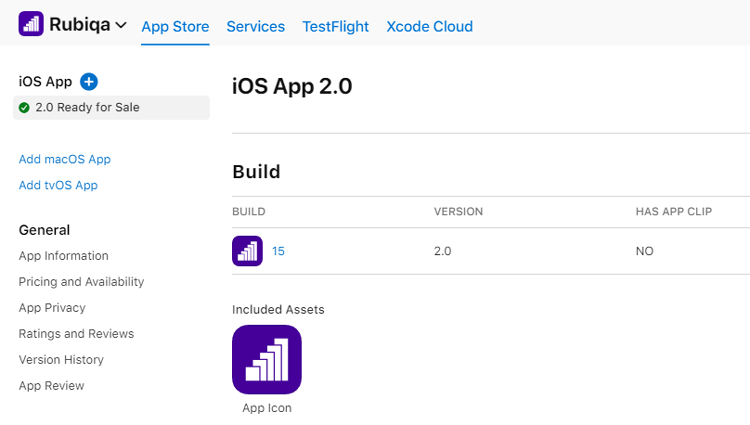
When this is complete and you’re ready for your app to be reviewed by Apple, click the Submit for Review button in the top right corner. This will submit your app for approval, prior to it being available for download from the App Store.
Key considerations when publishing your app to the App Store
Under the Pricing and Availability section, make sure that you select the relevant countries in which you want your app to be available. By default, your app will be available in all countries but if you’d like to limit this to a certain region or countries you should do so.
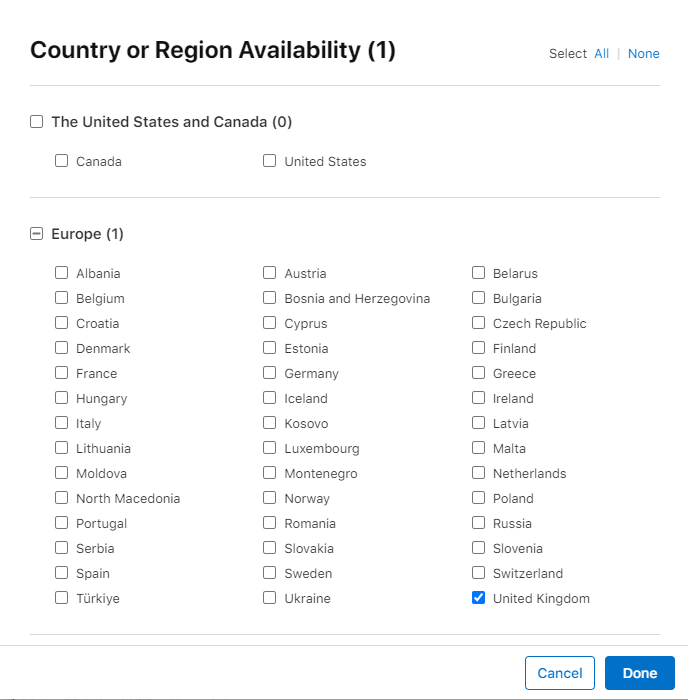
If you do intend to reach a wider audience, you’ll need to consider if it’s necessary to write your app’s description in multiple languages.
Lastly, you should always provide details about data privacy. Users should know what type of data your app collects, how it’s stored and how it’s used.
